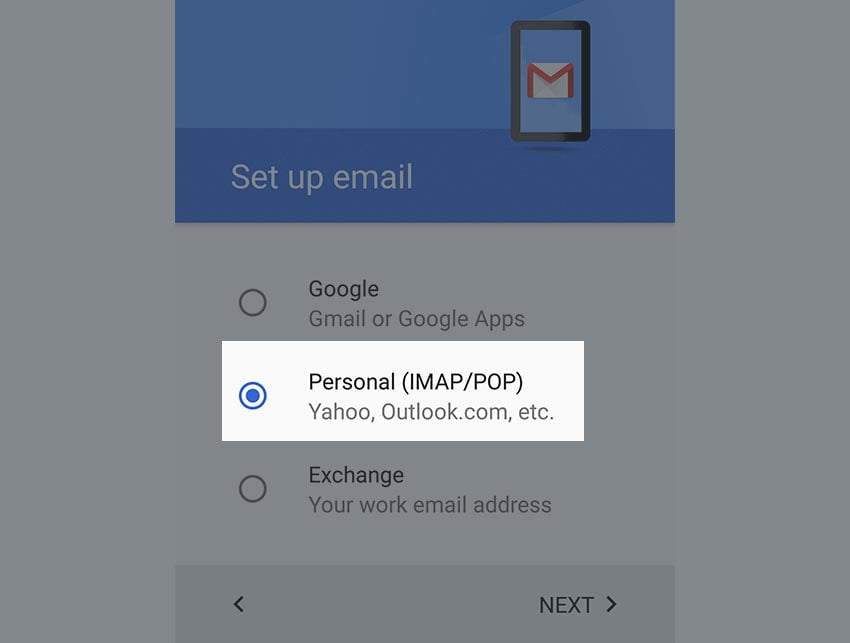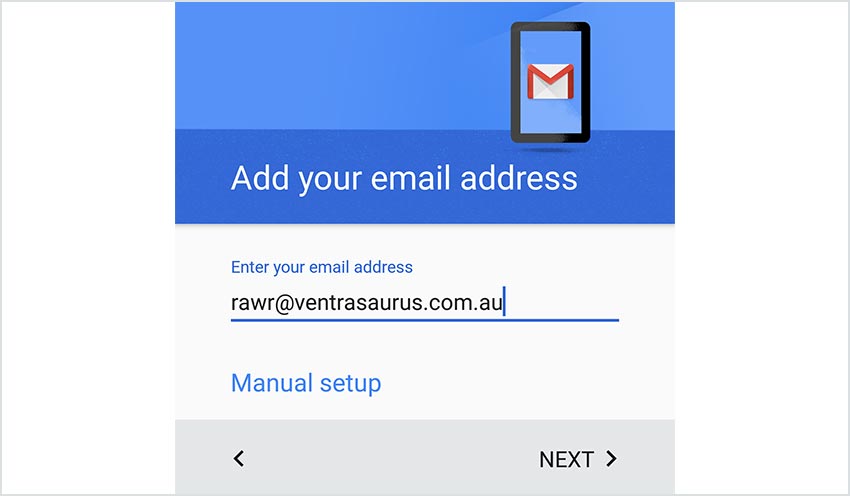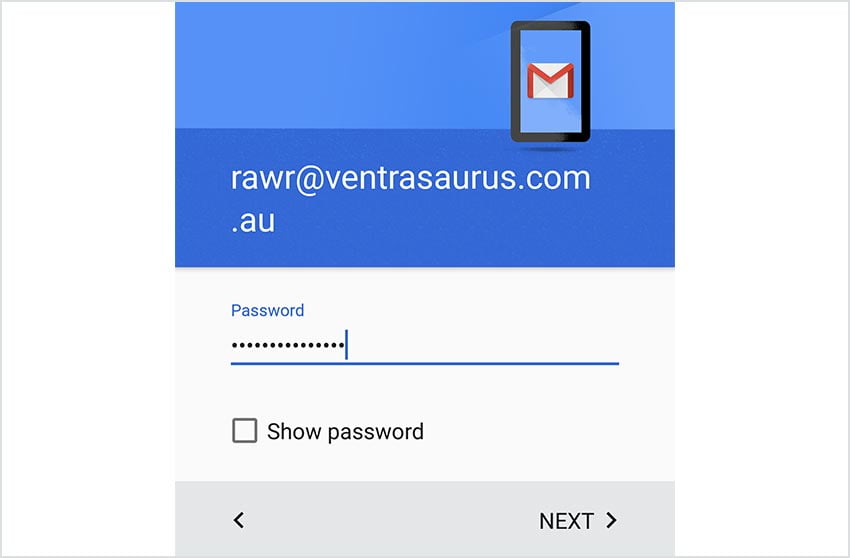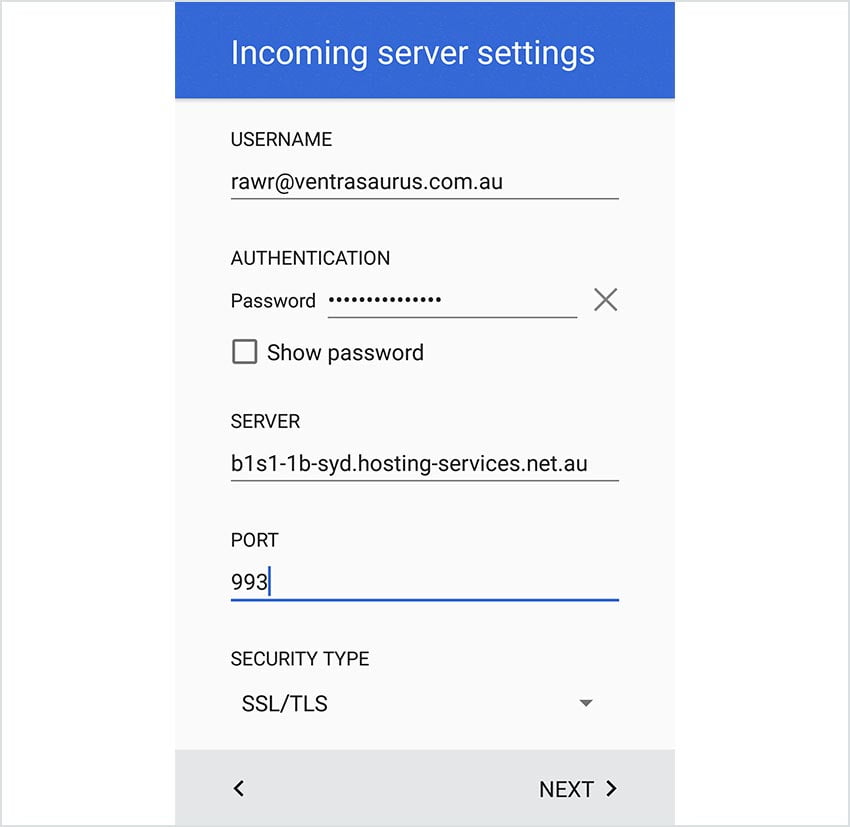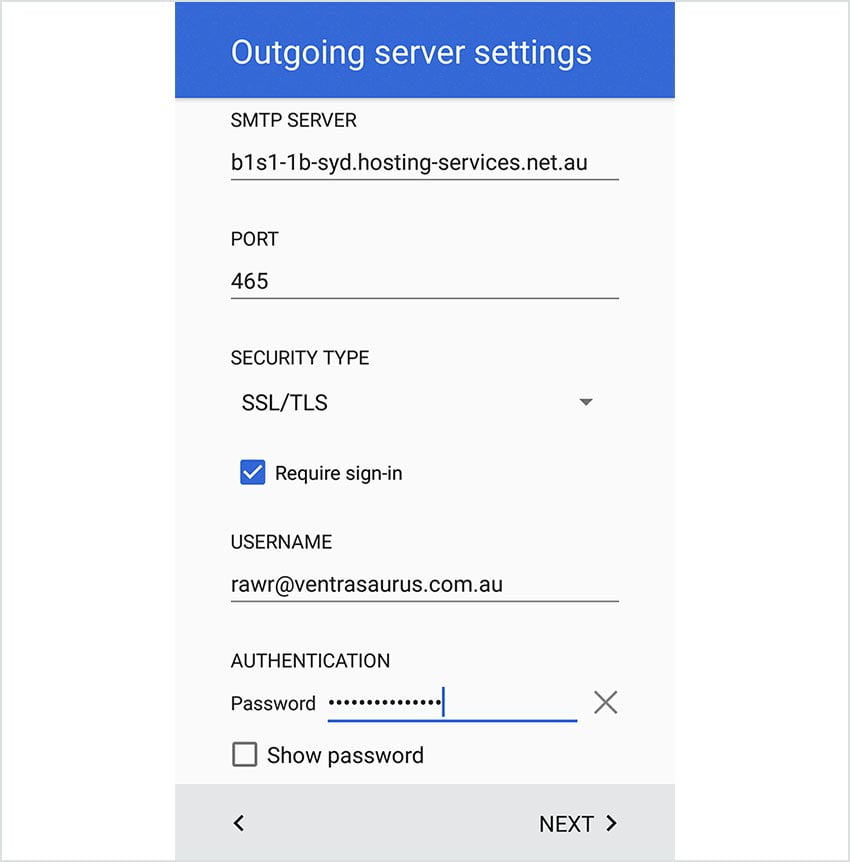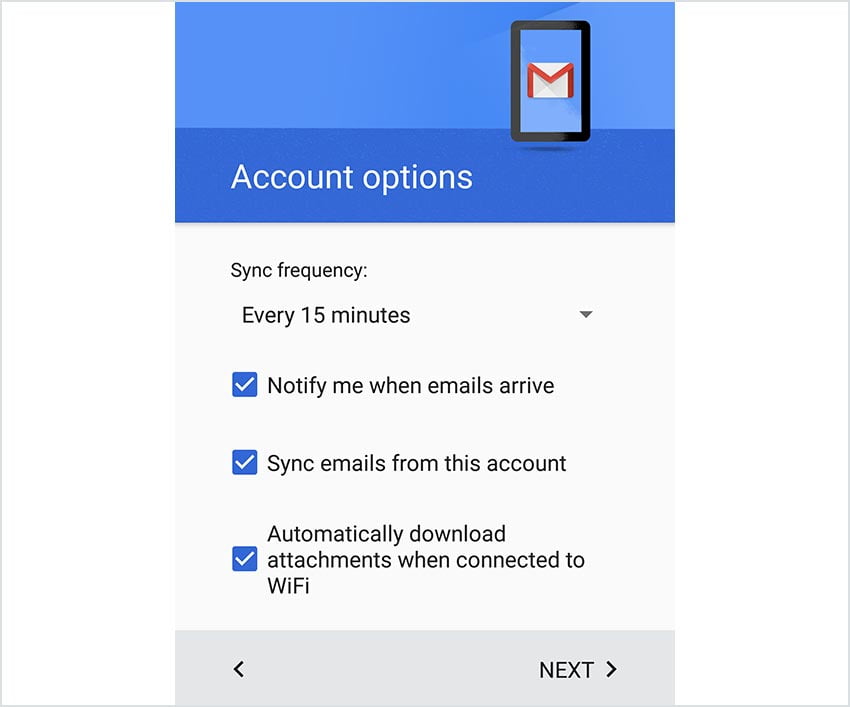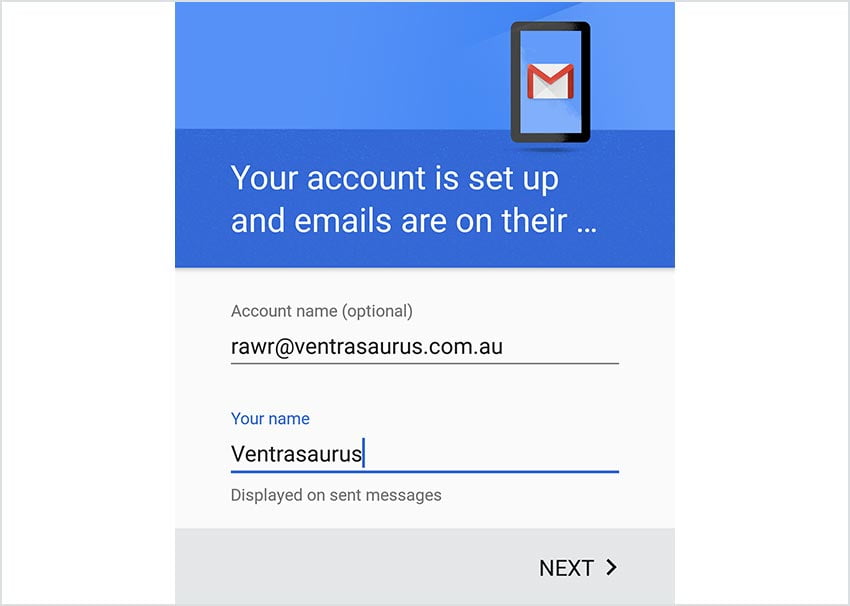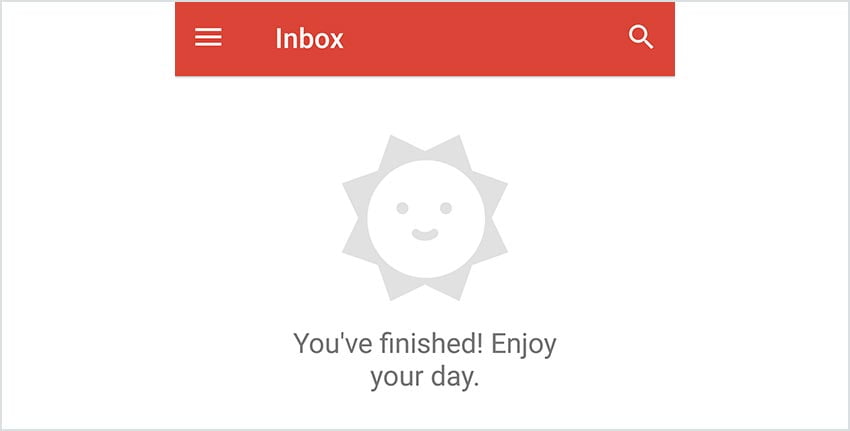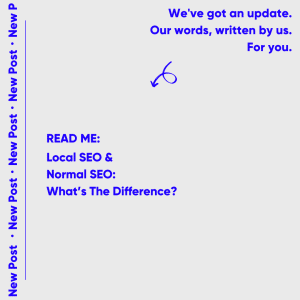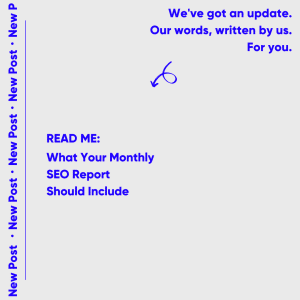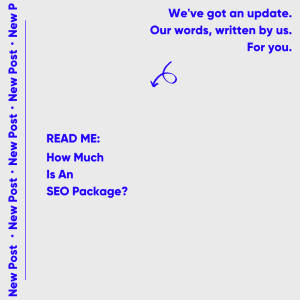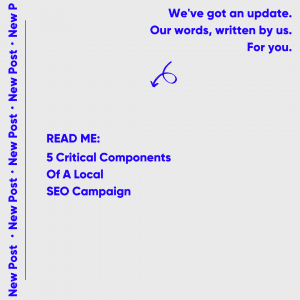Please note: While we do provide email setup support articles, our Technical Support team are unable to provide support for third party email software. We recommend contacting the software vendor for troubleshooting issues with these applications. Click here for the Gmail Help Center.
Prior to setting up email on your device(s) you will need Australian Web Experts to set up the email accounts you require. The configuration information will be available via webmail in the welcome email we send out once your mailbox is configured.
With these details and the guide we provide below you should be able to complete setup on your device.
1. Open up the Gmail app and then click Add an email address. Select Personal (IMAP/POP) and click Next.
2. Enter in your full email address. (e.g. [email protected])
3. Select Personal (IMAP) – this is the recommended option, then press Next. You may select POP3 if you wish, however this will NOT keep things in sync with the server.
4. Enter the password for the email account and then click Next
5. Adjust the server, port and security type as follows.
- Server:This is your domain name with mail. in front of it (example mail.australianwebexperts.com.au)
- Port: 993 (for IMAP, recommended). 995 (for POP3).
- Security Type: SSL/TLS
6. Adjust the server, port and security type. Make sure ‘Require sign-in’ is ticked.
- Server: This is your domain name with mail. in front of it (example mail.australianwebexperts.com.au)
- Port: 465
- Security Type: SSL/TLS
7. If you wish to sync with the server less frequently than every 15 minutes, adjust it using the dropdown menu. Gmail also provides some other basic options which you can alter. Otherwise click Next.
8. Enter the account name (if you wish to display this account as something else on your phone). “Your name” is what you wish to show when you send out emails.
9. Open Gmail and away you go! You have now configured your email account on Gmail!
Still having issues getting setup?
As mentioned, Our support on issues using this software is limited. We are happy to verify you’ve put everything in the right place though.
Please submit an email ([email protected]) through to our technical support team with screenshots of the configurations you applied as per this article and we will let you know if anything has been missed. Past this you will need to follow our earlier suggestion of consulting the internet or looking into the vendors knowledge base. Click here for the Gmail Help Center.